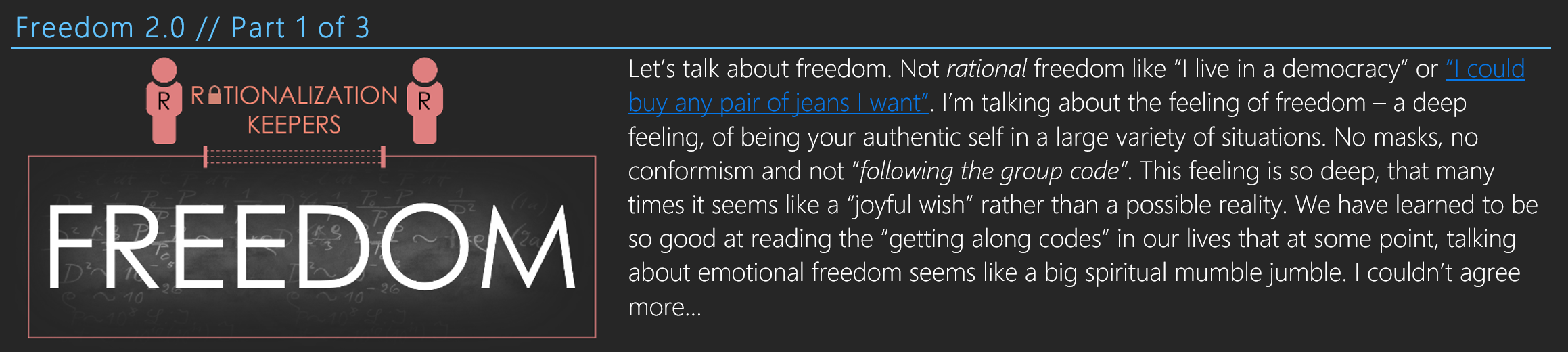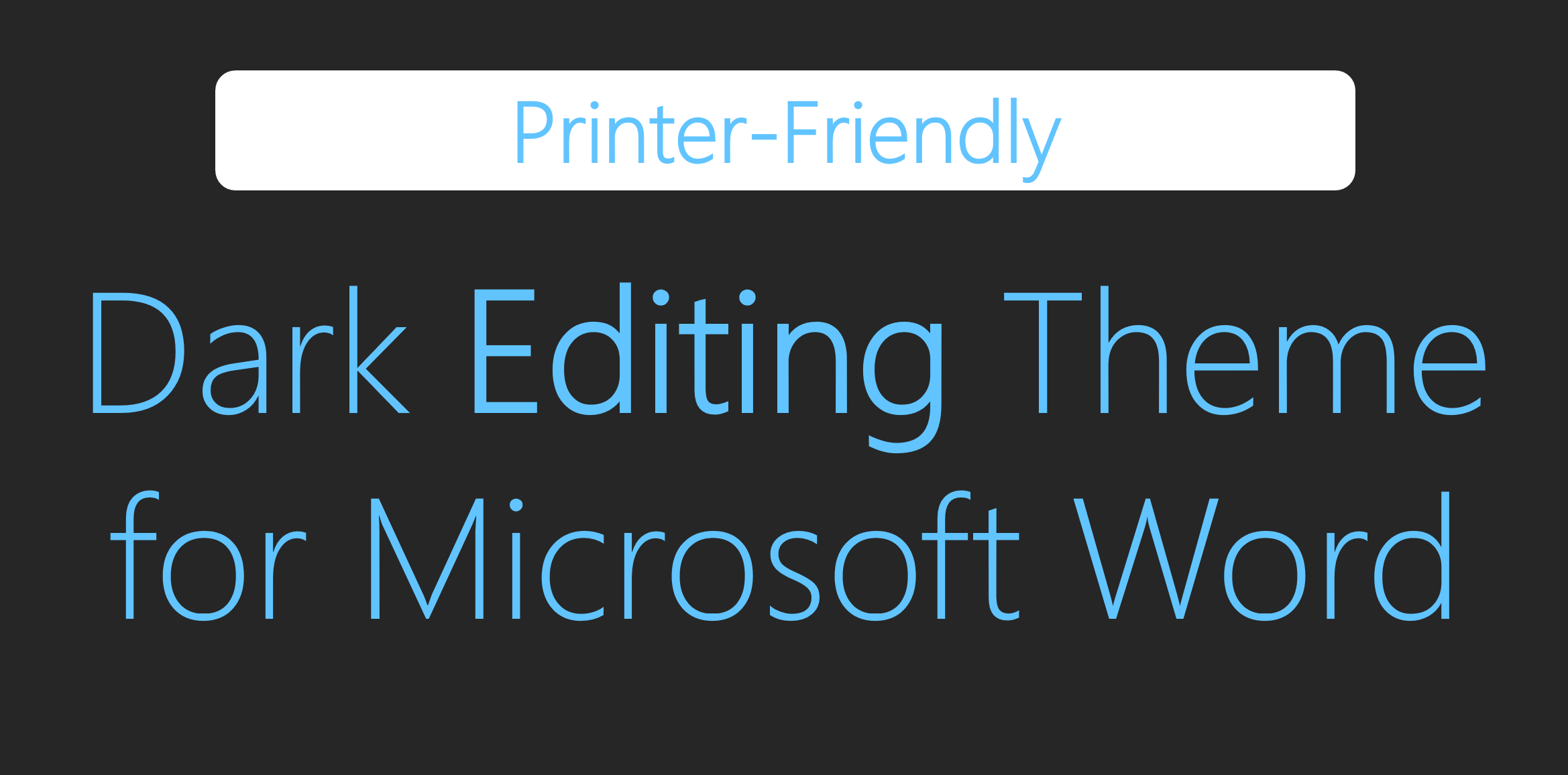 I love dark themes. My phone has one, my desktop background is darkish, and when I write code – everything must be bright over dark. For some unclear reason, Microsoft doesn’t support dark writing themes in Word. I’m not talking about painting the application buttons in gray colors, but rather writing bright text over a dark background. Well, it turns out I was wrong! (at least technically speaking…)
I love dark themes. My phone has one, my desktop background is darkish, and when I write code – everything must be bright over dark. For some unclear reason, Microsoft doesn’t support dark writing themes in Word. I’m not talking about painting the application buttons in gray colors, but rather writing bright text over a dark background. Well, it turns out I was wrong! (at least technically speaking…)
Although Word doesn’t support dark theme editing out of the box, it does let you tweak enough things in order to get there. Look:
There is only one thing you’ll need to keep in mind, and this is probably why Microsoft hadn’t been so eager to support dark writing themes – PRINTING! Suppose we were to enjoy a cool dark theme in Word, and then we would need to print our document… Well, on one hand, it’s very unlikely that we’d print the dark themed document “as is” (the printer will run out of ink pretty fast…). On the other hand, manually changing the document’s colors to bright ones would be pretty frustrating. This running-out-of-ink versus switching-colors-like-crazy trade off made me think whether it’s possible to solve both problems at once – and it turns out that it is!
I’ve created a template which uses colors that are compatible both in dark and bright backgrounds. By doing so, converting a dark themed document to a bright one for the purpose of printing is very easy! All you need to do is to change the document’s background to white (Design Tab -> Page Color -> White Color) – and you’re set! I’ve done some testing and it works just fine! Take a look:
The theme is here for you to download.
Here are some (made-up) questions I thought I should answer:
Do you have a step by step tutorial that explains how to switch from a dark background to a bright background?
- Yes! Inside the provided template you will find a detailed guide (with pictures) that explains how it’s done.
How did you choose the colors, fonts, headings and spacing?
- The first priority was finding the colors that both are dark and bright compatible. The second priority was creating a style that provides ink efficiency. See more details in the template.
Would every document be printed nicely as you said?
- Yes! However, if you are planning on customizing your document’s colors and printing it later, you’ll might encounter colors that are not both dark and bright compatible. Therefore, in such scenario, consider working only in bright background.
Why is the template not in “dotx” format?
- For some weird reason, exporting a document with dark background as a “dotx” doesn’t save the background information in it. For simplicity’s sake, I’ve used “docx” format instead.
Are there any problems working with this theme?
- Not that I’m aware of, but if you’ll find any – please comment!
Have fun,
Guy.